 All the bloggers know how much trouble some it is to make or edit a blog post using online editors. The editors do not give complete editing features, one can use only a few keyboard shortcuts which make editing a blog post on an online editor extremely difficult and if a problem occurs in your internet connection every thing you have written is lost.
All the bloggers know how much trouble some it is to make or edit a blog post using online editors. The editors do not give complete editing features, one can use only a few keyboard shortcuts which make editing a blog post on an online editor extremely difficult and if a problem occurs in your internet connection every thing you have written is lost.
So an alternative is desktop blog editors. Here is a list of the best five desktop blog editing software :
Note:Before you can connect your blog with any of the desktop blogging software you would need to enable XML-RPC publishing protocols on your blog.Zoundry Raven: It is a WYSIWYG blog editor. It is really simple to install and configure. You can download Zoundry Raven from here. To setup Raven follow the steps:
- After installing you will be opted to create a new profile. Add the name of the profile and the location to save all the content.
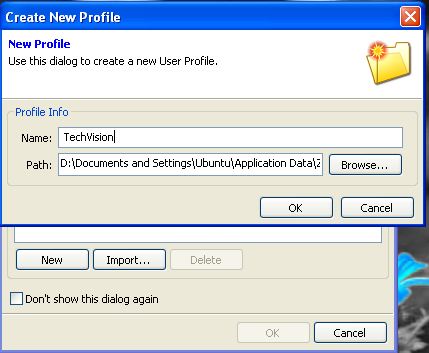
- Now go to File->Blog Account. This will open a blog adding wizard.
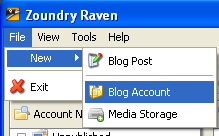
- Enter the URL of your blog. Raven will connect to your blog and auto detect its type.
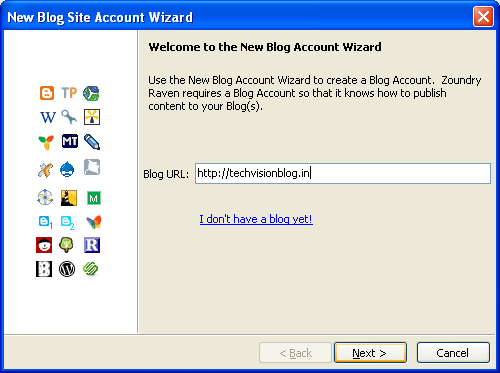
- If the type detected is not correct you can manually change it you the correct one.
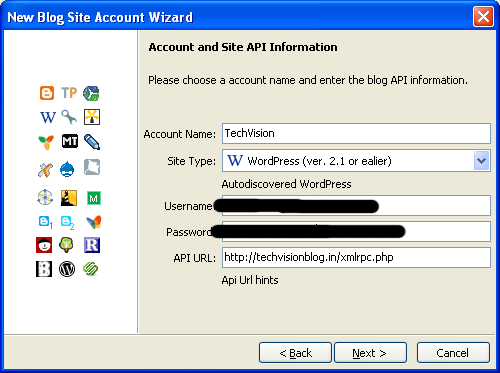
- Add any account name, your username,password and click next. And that is basically what you would need to do to setup your Zoundry Raven.
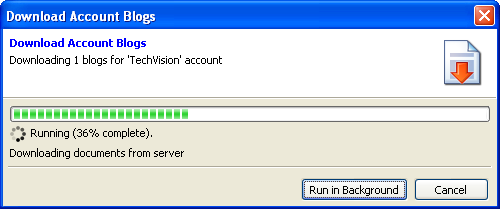
BlogDesk: Blog desk is a very easy to use WebBlog software.It is a freeware. You can download it from here .
Once you set it up it automatically imports all your categories. It allows you to highly configure your post including giving you the ability to “Allow comments” or to “Allow Pings”. To configure it you can follow these steps:
- Go to File->Manage Blogs. A wizard is prompted. Enter the name of you blog and click Next.
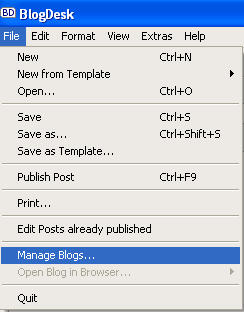
- In the next screen you will be asked to enter the URL of your blog.
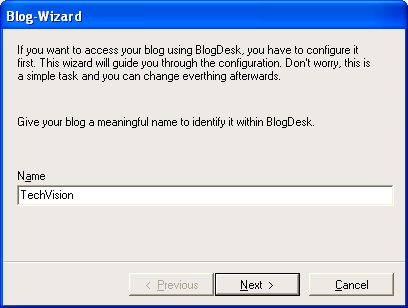
- Select the CMS engine you use for your blog.
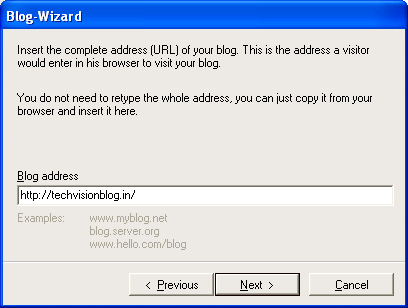
- It will auto detect the location of the xmlrpc file and the port to connect it from. If it is not the appropriate thing you can edit it.
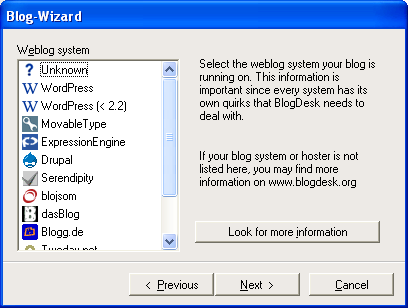
- Next it asks you for you username and password
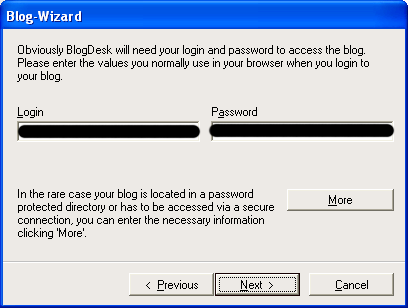
- Rest of the setup of quite easy and self explanatory.
BlogJet: BlogJet costs about $45 and you can get 30 trial. It is a very decent and an easy to use software. Its is really easy to configure and install. The support of the software is also extraordinary. You can download BlogJet from here. To configure your BlogJet follow the steps:
- Running blog jet for the first time, a screen will appear asking weather you have ha blog or you want to create one. If you want to create one it will take you to Google Blogger. Select the option that suits you can continue with the tutorial.
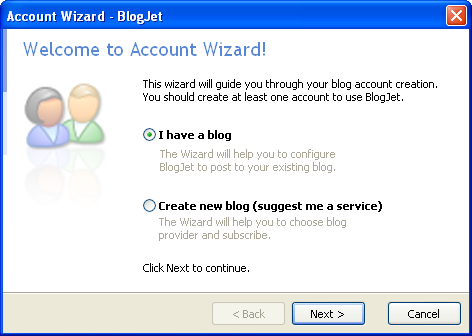
- The second screen will ask you to enter the URL of your website. It will then autodetect the Blog ID,Type and the platform. If you want you can click configure manually if you feel the software is not working as it should.
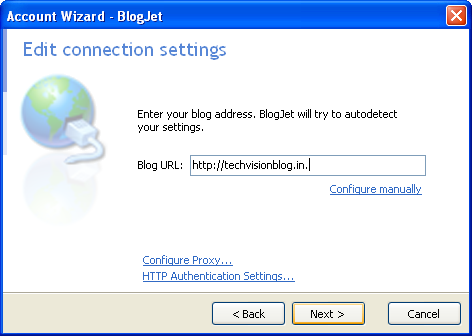
- Then it straight away it asks you for you login username and password.
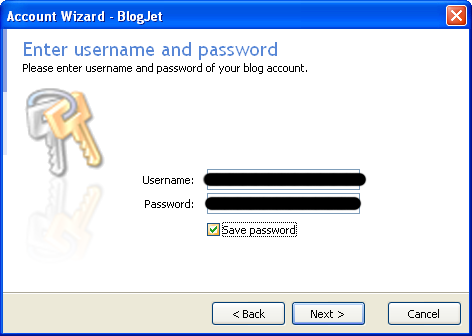
- If you want you can have custom setting , but it is highly recommended that you select the default one.
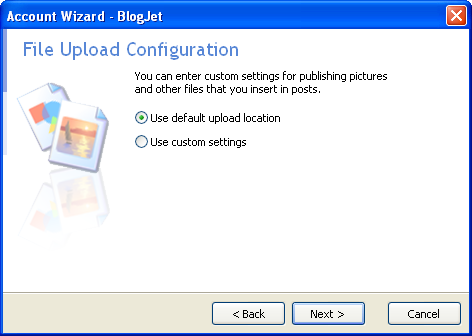
- Click Next enter the name of the account and the address of your blog page and it is done.
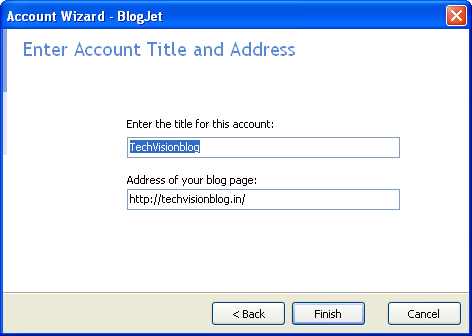
- If you want to edit you previously stored or published posts you can press Ctrl+H.
WB Editor: WB editor is available both in a free version and also as a paid one. In my views it is the best and the closest thing that you will get near WUSIWYG. Setting it up is real easy job. It also supports plugins. You can edit your posts directly into your theme. Setting it up is a child’s play. You can follow these step:
- The first time you run your WB editor you are asked to enter you blog’s URL. Once you enter it automatically detects all that it needs to know bout your blog. You just need to enter the username and password of your Blog
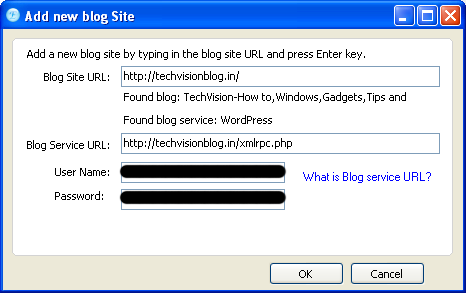
Windows Live Writer: Windows Live writer is a very useful tool for a blogger. Windows Live Writer allows such kind of editing where you see on screen exactly how the blog post will look. In addition to that it also supports native videos with a simple ‘insert video’ function and is now XHTML compliance. Setting it up is just a 2 step job:
- When you first turn on the Windows Live Editor the setup wizard comes up and asks for the type of the blog you have. For all those using Blogger,Wordpres,TypePad etc select Other Blog services and click next.
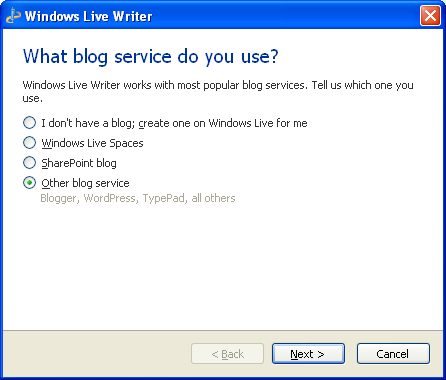
- In the next window it asks you about your blog URL and the username and password of your blog fill them and click next.
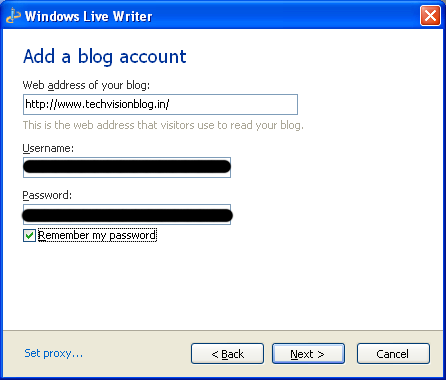
You have successfully setup your Windows Live Editor.
If you have any queries about any Web Blog Editors feel free to post a comment.

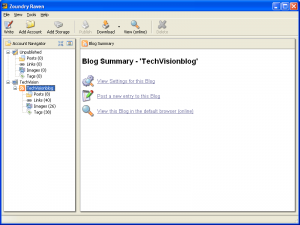
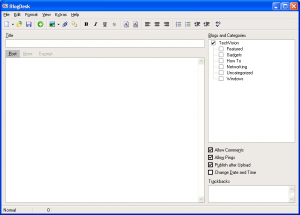
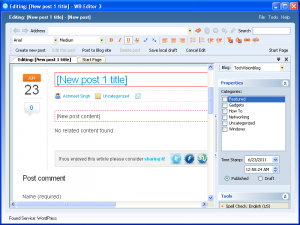
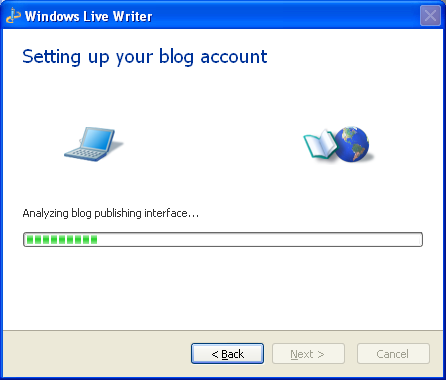

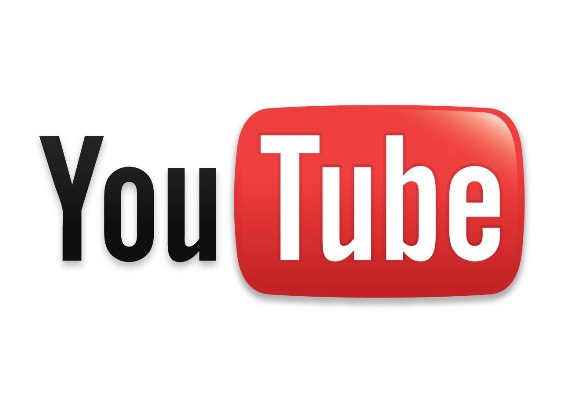


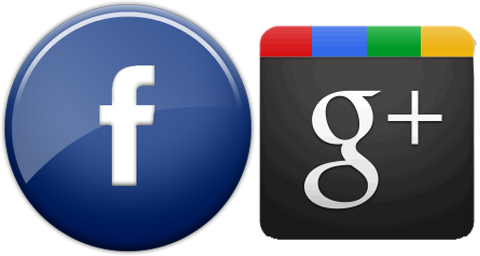
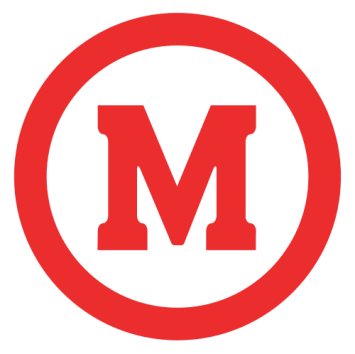

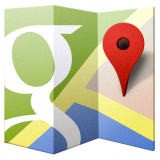

hydra сайт cn
you can look here to buy cryptocurrency
Very nice Article. Thank you for sharing the details about Forex Signals
General Message Here this by-product
https://ivermectinst.com ivermectin tablets for sale walmart
Congratulations with love and pride! We are happy for you beyond imagination. May God bless you more
Ahmedabad, in western India, is the largest city in the state of Gujarat. The Sabarmati River runs through its center. On the western bank is the Gandhi Ashram at Sabarmati, which displays the spiritual leader’s living quarters and artifacts. Across the river, the Calico Museum of Textiles, once a cloth merchant’s mansion, has a significant collection of antique and modern fabrics.
Ahmedabad
Ahmedabad, in western India, is the largest city in the state of Gujarat. The Sabarmati River runs through its center. On the western bank is the Gandhi Ashram at Sabarmati, which displays the spiritual leader’s living quarters and artifacts. Across the river, the Calico Museum of Textiles, once a cloth merchant’s mansion, has a significant collection of antique and modern fabrics.
I have read this blog often, it is a very impressive and informative blog. The VIP Gentlemen’s Club.
share content alot thanks..
Libraries of the Carolingian era. IN
By the end of the 15th century 35
multiplies see also article