 I bought a new Logitech M100 (which is a 7 button mouse) mouse a couple of days ago and after I plugged in the mouse I found out that ubuntu by default only uses five of the basic buttons i.e. main button (left and right) count as one, the downward click on the wheel counts as another, and the up/down scrolling also count as one each (2+1+2=5).
I bought a new Logitech M100 (which is a 7 button mouse) mouse a couple of days ago and after I plugged in the mouse I found out that ubuntu by default only uses five of the basic buttons i.e. main button (left and right) count as one, the downward click on the wheel counts as another, and the up/down scrolling also count as one each (2+1+2=5).
So 2 of my buttons (Tilt wheel Right/Left) were not working. So I went to google and found a really complicated method to do the thing , and it was a bit out dated too. So I went on experimenting with the devices and finally was able to come up with a vary easy process to activate the additional buttons on the mouse. Follow the steps:-
STEP 1:First we need to find out the name of your mouse and its handler. For that issue this command in shell
egrep “Name|Handlers” /proc/bus/input/devices
Now you would be able to see something like this:
N: Name="Power Button" H: Handlers=kbd event0 N: Name="Power Button" H: Handlers=kbd event1 N: Name="AT Translated Set 2 keyboard" H: Handlers=sysrq kbd event2 N: Name="Logitech USB Optical Mouse" H: Handlers=mouse0 event3 N: Name="HDA Intel Headphone" H: Handlers=event4
Note the name of the device and the event. For me it was Logitech USB Optical Mouse and event3 .
STEP 2:Now we need edit the 10-evdev.conf located in /usr/share/X11/xorg.conf.d/ (Exclusively for Ubuntu 11.04 users). To edit the file issue the command
sudo gedit /usr/share/X11/xorg.conf.d/10-evdev.conf
users using earlier versions on Ubuntu need to edit the xorg.conf locate in /etc/X11/xorg.conf . You can issue the command
sudo gedit /etc/X11/xorg.conf
Once you have opened the file go all the way to the bottom of the page and add the following thing
Section "InputDevice" Identifier "<name of the device we found in step 1>" Driver "evdev" Option "CorePointer" Option "Device" "/dev/input/<event of your mouse>" Option "Resolution" "800" Option "RelHWHEELMapTo" "Buttons 7 6" EndSection
The final thing should look like
Section "InputDevice" Identifier "Logitech M100" Driver "evdev" Option "CorePointer" Option "Device" "/dev/input/event3" Option "Resolution" "800" Option "RelHWHEELMapTo" "Buttons 7 6" EndSection
And it is done. If you want you can also modify the resolution of the mouse. Caution: It may stop the mouse from working.
If you have any queries feel free to post a comment.

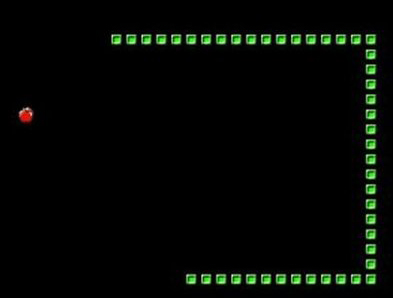

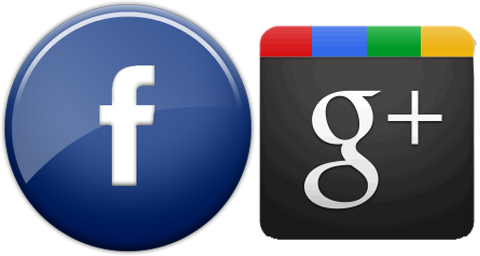
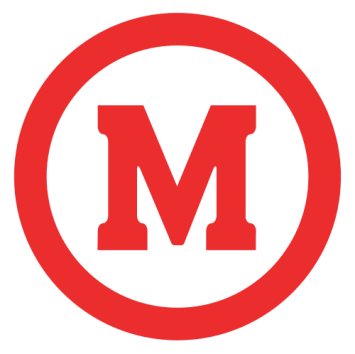

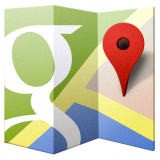

Awesome post, thanks!
Thank you for your post.Thanks Again. Want more.
me tell you, you ave hit the nail on the head. The problem is